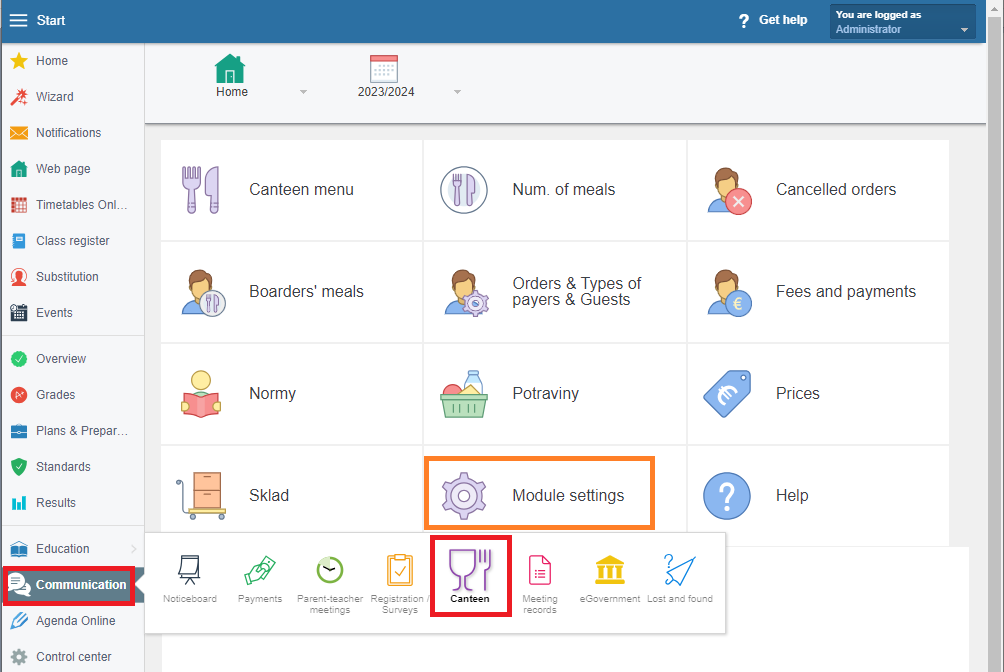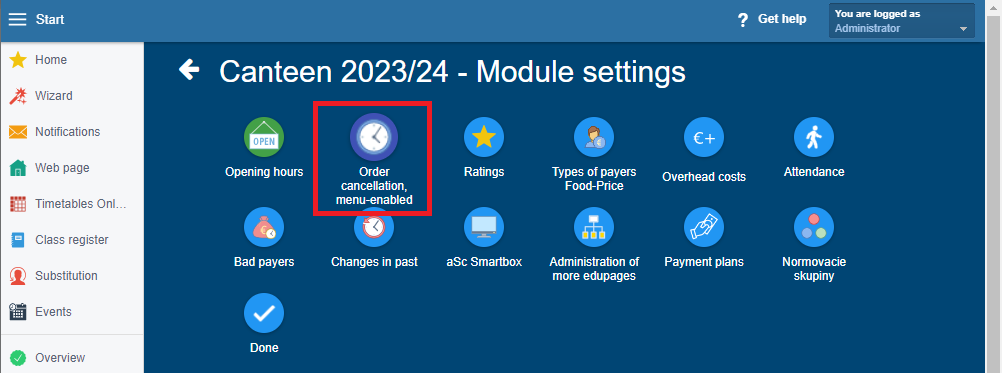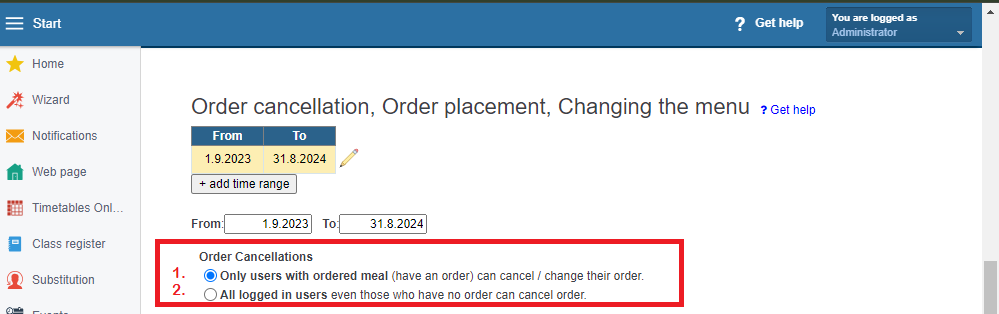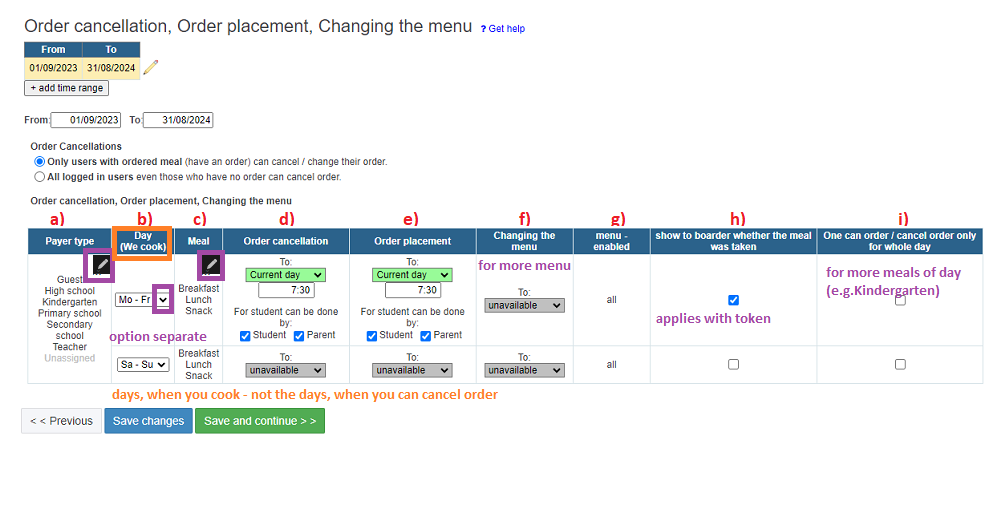How to set up meal cancellation/order placement; selection from multiple menus
cancellation, multiple menu
Schools can set their own time limit for meal cancellation/order placement/menu selection (if offering more options). This is the maximum time until which you want to allow individual actions. It can be set variably - for different days of the week, for individual meals (breakfast, lunch...), for different categories of boarders.
Boarders can comfortably cancell/order placement for the required day and meal anytime within the specified time limit through their Edupage account (via the website or mobile app).
The canteen manager doesn't have to answer phones or transcribe from emails regarding cancellation because they have an immediate overview in the system - a list of boarders cancellation/order placement for each day and meal."
WHERE TO SET UP cancellation
The module 'Canteen' can be found in the left menu under the 'Communication' section if you are logged in as an administrator or a person with access to the Canteen module.
On the module's homepage open 'Module Settings' - these include all the general settings for the canteen.
**Images may be taken from a previous school year, so make settings for the current school year, and also enter dates for the same school year.**
Click on the tile 'Order cancellation, menu-enabled' :
WHAT SYSTEM FOR CANCELLATION DOES THE SCHOOL WANT TO USE
Depending on how much the school wants to use the canteen module, the first step is to choose the method for 'Order Cancellations':"
1. Option:
Users who have ordered a meal (have a recorded order) can cancel / change their order.
=> This option is chosen by schools that want to use the canteen module completely or want to utilize additional features such as:
- Set a different cancellation time for various boarders categories = types of payers
- Allow different meals / menus / dispensing points for different boarders
- Use chips for identification and meal collection
- Collect meal fees, track claims, and utilize state subsidies for meals, ...
-->it is necessary to have set who the boarder is How to assign orders - when and how boarders eat
-->boarders need to be categorized How to assign types of payers to boarders
2. Option:
All users can cancel from the meals, even those who haven't ordered any meal
!!This option is suitable only for a school that wants to use ONLY CANCELLATION and have only a LIST OF ORDERED BOARDERS
- the canteen manager then can see overview of cancelled meals Overview - canceled boarders + who and when canceled them
- settings must be configured for the 'Unassigned' payer type
- with this option, it is not possible to use additional settings - separate for different groups of boarders = payer types
- it is not necessary to configure who is / is not a boarder
WHAT IS SET IN INDIVIDUAL COLUMNS AND OPTIONS
a) The column 'Payer Type' serves to separate categories of boarders if you want to set different times or allow different menus for them. If you have the same time for everyone, do not separate = the table will be cluttered.
b) The column 'Day (We cook)' - the day selection allows setting different times for individual days of the week.
Notice! It is the day ON WHICH the meal is cooked and for which you allow order, not the day when cancellation can occur!
... there is often a misconception here - if you set 'unavailable' for Saturday-Sunday:
=> it does not mean that boarders cannot cancel for Monday's meal on Saturday-Sunday, but
=> it means that the school, which cooks over the weekend, does not allow cancellation/order placement for Saturday, Sunday.
c) The column 'Meal' - if the school cooks meals other than lunch, it serves to separate and set a different time for breakfast, snack, etc. If you have the same time for all meals, leave them together; separating meals and setting the same time unnecessarily complicates the table.
d) The column 'Order cancellation' - it is possible to choose from the options:
--> the current day
--> a specific number of days in advance - calendar days
--> dynamically link only to working days of the canteen = options 'the last (second to last) day when meals were served'.
- the system then takes into account other settings - when the school cooks (e.g., only Mon-Fri) and what dates are entered in the part. Out of service days - when the canteen does not cook.
- serves for schools that close the counts of ordered meals before the weekend / before a public holiday during the week / before holidays.
Example - the correct setting to prevent cancellation for Monday during the weekend is to choose 'the last day when meals were served'.
e) The column 'Order placement' - it is also important to set up!
... because if a boarder cancel for a different day than intended, they cannot correct it themselves = order back a day mistakenly cancelled
- this must also be set by a school that operates on a system where boarders are primarily cancelled for meals (orders are set as 'X' - Cancelled)
... sometimes a school mistakenly sets, for example, 15 days in advance, thinking it is the number of days boarders can order in advance.
f) The column 'Changing the menu' - if the school only cooks 1 menu, no settings are needed at all.
- if you cook multiple menus, set a time limit for when boarders can choose at the latest.
g) The column 'Menu - enabled' - by default, it is 'all'.
- used by a school that cooks multiple menus, but they are not intended for all groups of boarders.
=> first, the table should be divided according to 'payer type,' and then the relevant menu for the specific payer type is selected.
- most commonly used to separate boarders with specific dietary requirements; to differentiate boarders at different serving points.
h) The column 'Show to boarder whether the meal was taken'
- enable only if you use a terminal in the canteen, and students use aSc tokens for meal collection.
- If the school doesn't use tokens and this is turned on, parents see that the meal was not collected, which may not be true.
i) The column 'One can order/cancel order only for whole day' - used by a school that offers multiple meals during the day (breakfast, snack, ...).
- For example, for Kindergarten if you want to allow cancellation only for the entire day, not separately for individual meals like snack, lunch, afternoon snack.

 Slovenčina
Slovenčina  Deutsch
Deutsch  España
España  Francais
Francais  Polish
Polish  Russian
Russian  Čeština
Čeština  Greek
Greek  Lithuania
Lithuania  Romanian
Romanian  Arabic
Arabic  Português
Português  Indonesian
Indonesian  Croatian
Croatian  Serbia
Serbia  Farsi
Farsi  Hebrew
Hebrew  Mongolian
Mongolian  Bulgarian
Bulgarian  Georgia
Georgia  Azerbaijani
Azerbaijani  Thai
Thai  Turkish
Turkish  Magyar
Magyar