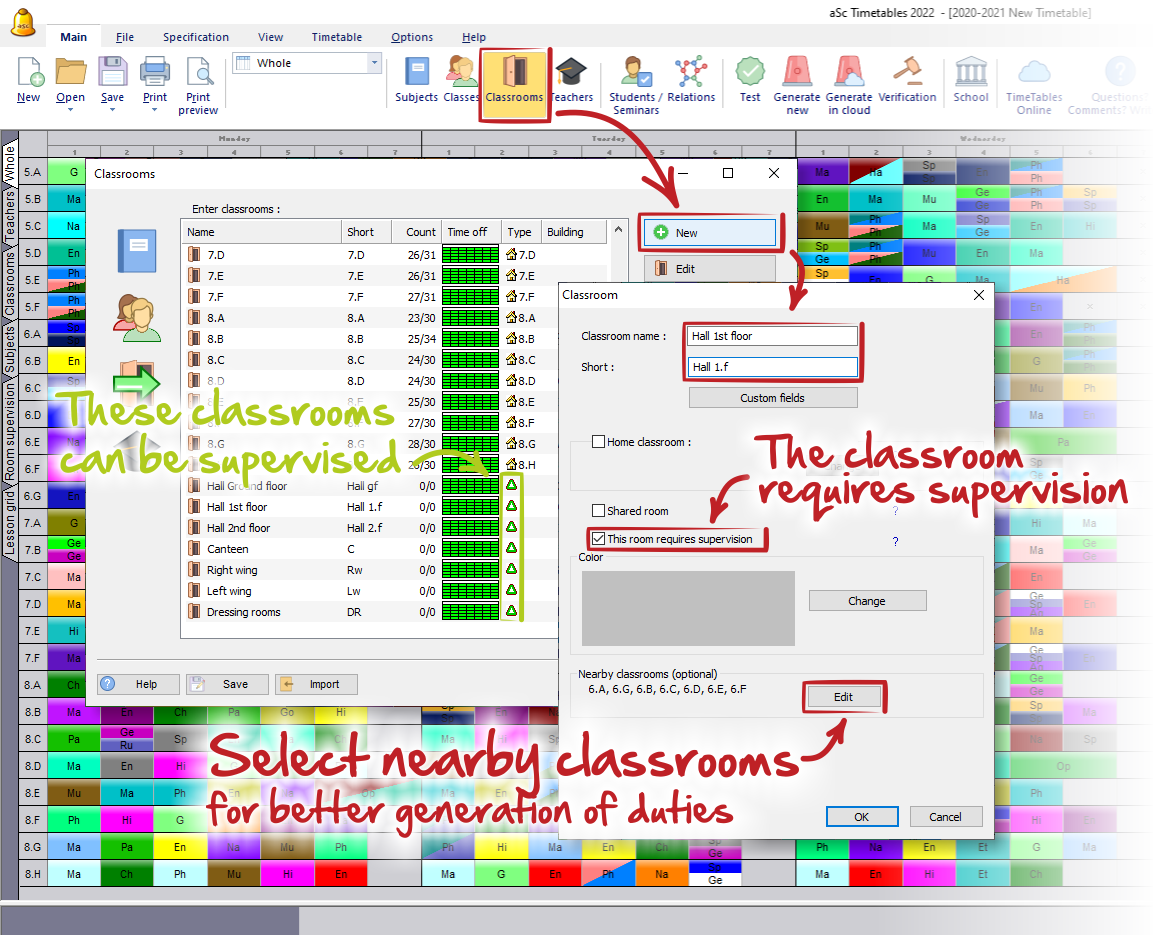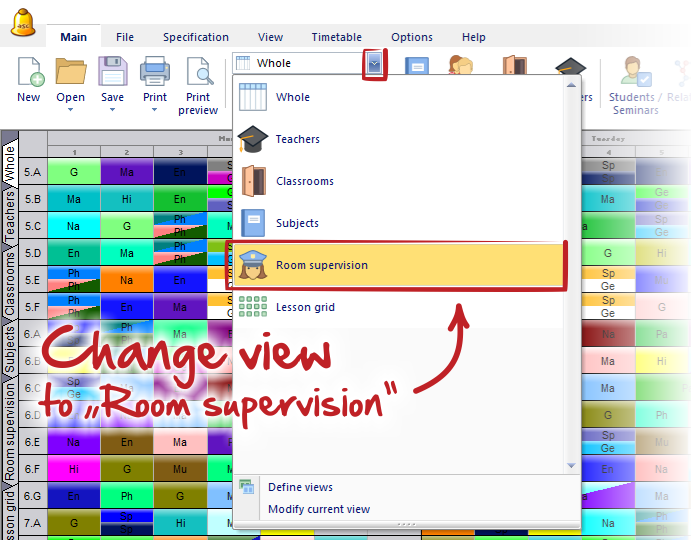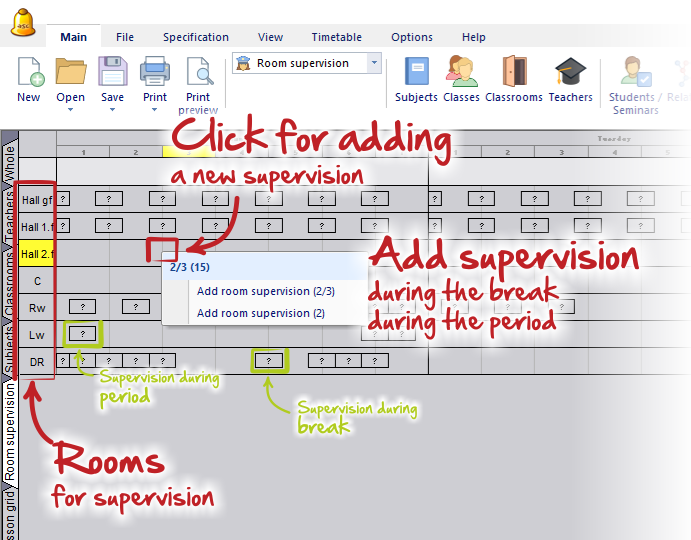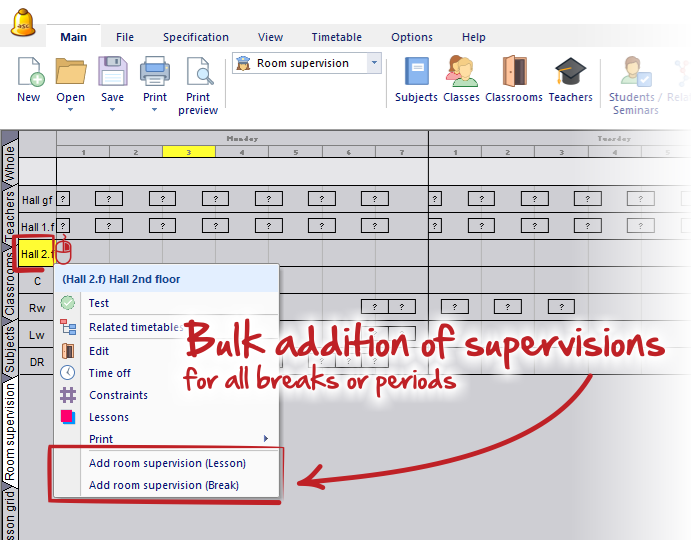What is room supervision and how to input it?
On some schools, children need to be supervised by a teachers during a break times in particular areas of the school (e.g. halls, yard, or canteen). aSc Timetables offers you a set of functions to handle these situations.
How to input room supervision?
At first, it is necessary to input areas, where the supervisions will take place. You can simply input these areas/rooms as "an ordinary classrooms". See: How to add new classroom
It is important:
(1) - in dialog "Classroom" select the checkbox "This room requires supervision"
(2) - we recommend you to input also nearby classrooms. This information is helpful during assigning of teachers for supervision - it is better to choose teacher who has been teaching lesson in some nearby classroom before or after supervision time.
Notes:
- create rooms exactly according to areas you are supervising. E.g. if one of the hall is "too long" and you divide it to two or more smaller parts to supervise them separately, then create more classrooms and name them accordingly (eg. "Hall 1st floor till 4A classroom", and "Hall 2nd floor after 4A classroom").
- All classrooms, which you wish to supervise, you can recognize in the list with all classrooms by special "green triangle" mark.
- if you wish to supervise an already created classrooms, just edit it in a similar way - check mentioned option for required supervision
The next step is to define supervision times - when exactly each supervision should be. You can do this in a special "Room supervision view. This view will be available only after you select at least one classroom for supervision.
In this view you will see all classrooms in which you have selected "Room supervision" in classroom dialog.
You can add new supervision simply by clicking on desired position. From the context menu you can choose new supervision during a break (on picture it is the break between 2nd and 3rd period) or during a period (on picture it is on the 3rd period).
The length of the supervision is done by belltimes.
How to rename the periods and specify bell times
You can add supervisions for all breaks or periods from context menu after you click on row headers.
That is all for creation new supervisions.
Initially, there will be no teacher assigned for supervisions, so they are shown as a grey squares with question mark in it.
For the next steps see following articles:
Removing supervision
Choosing teachers for room supervision.
Generate room supervision
How can I export duties timetable? (available only in the offline version for Windows)

 Slovenčina
Slovenčina  Deutsch
Deutsch  España
España  Francais
Francais  Polish
Polish  Russian
Russian  Čeština
Čeština  Greek
Greek  Lithuania
Lithuania  Romanian
Romanian  Arabic
Arabic  Português
Português  Indonesian
Indonesian  Croatian
Croatian  Serbia
Serbia  Farsi
Farsi  Hebrew
Hebrew  Mongolian
Mongolian  Bulgarian
Bulgarian  Georgia
Georgia  Azerbaijani
Azerbaijani  Thai
Thai  Turkish
Turkish  Magyar
Magyar