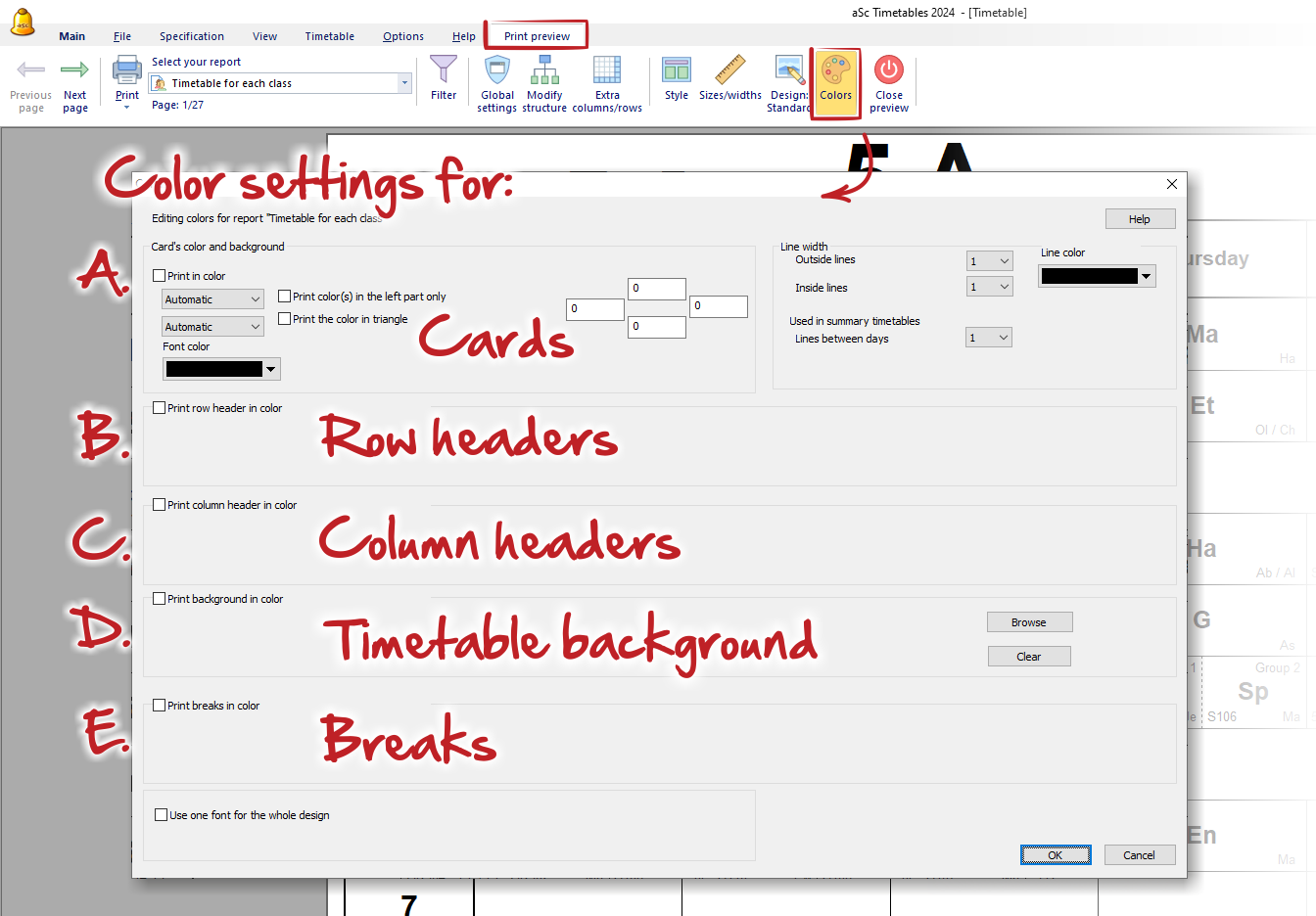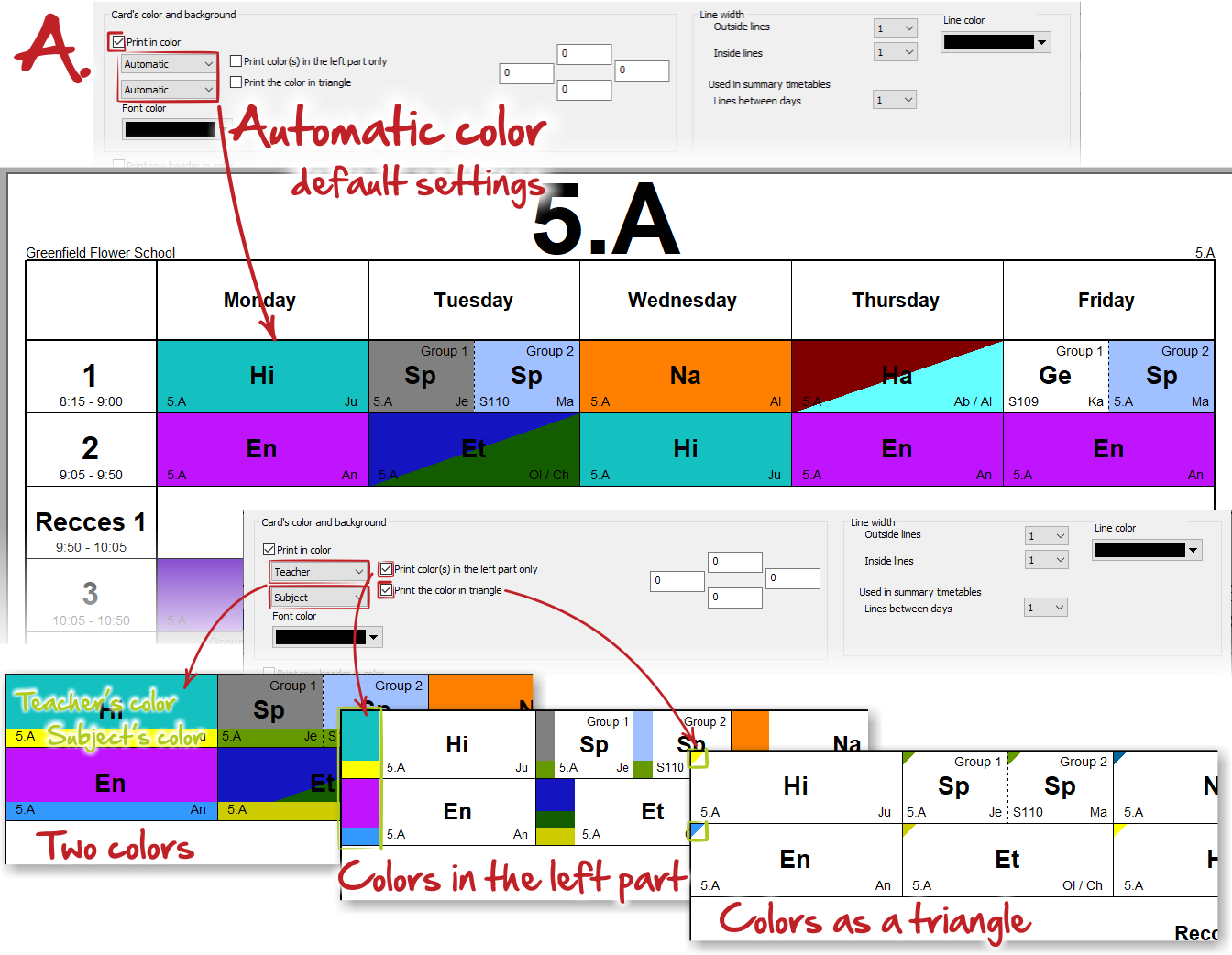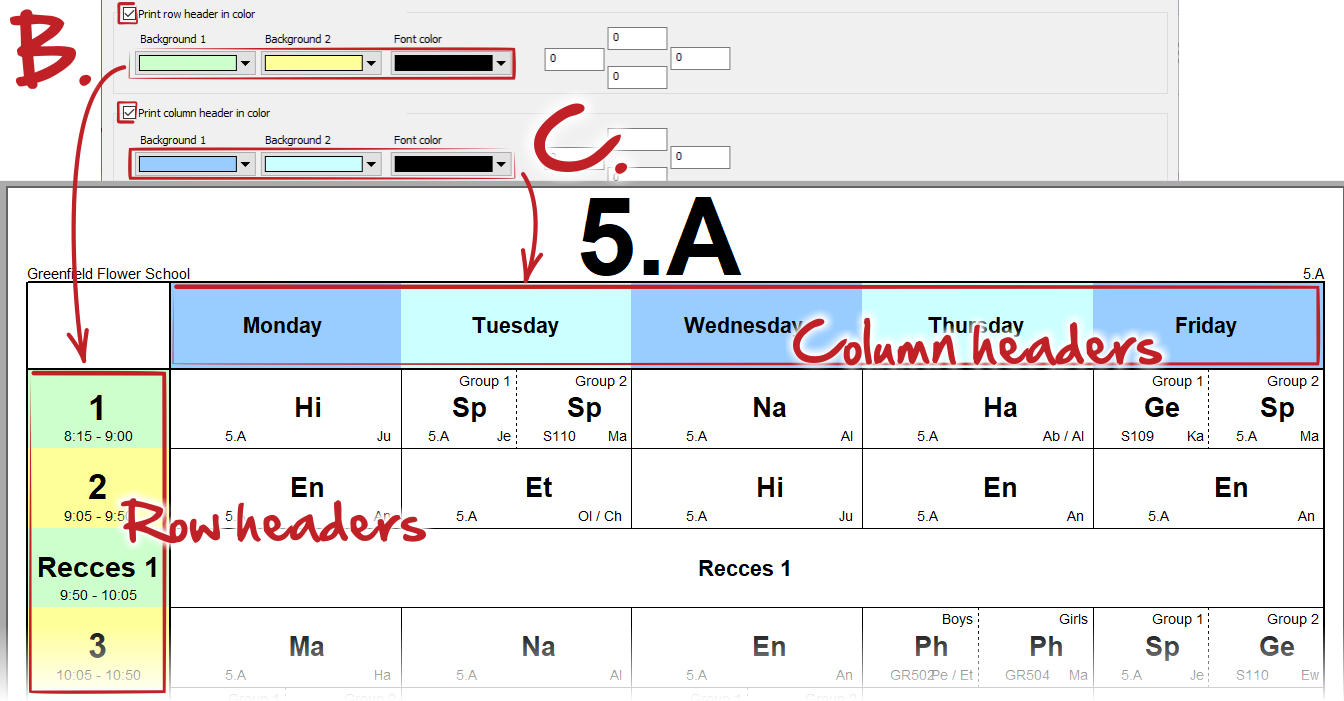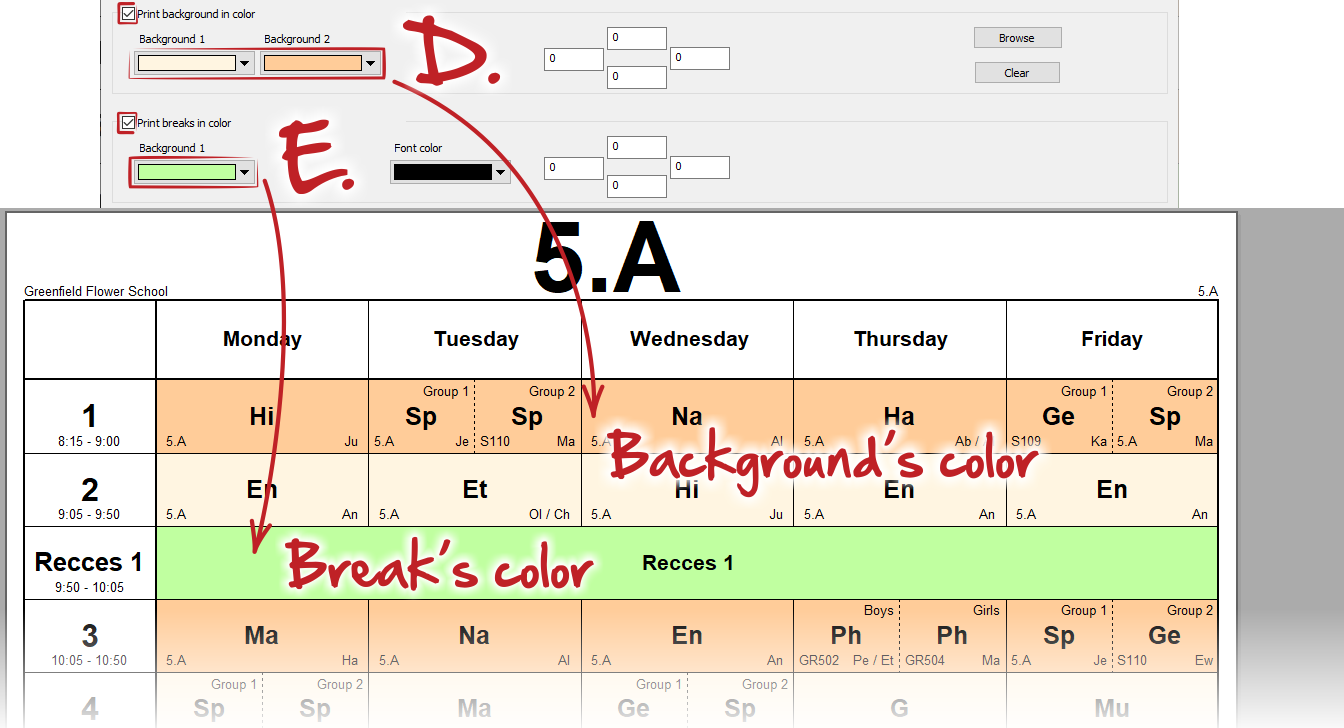How to print in color and define colors in printouts
In the Print preview click on the icon Colors. A dialog appears where you can edit all colors settings.
In the first area you can specify colors for cards and they backgrounds. If you leave default option "automatic", the cards in reports for individual classes, classrooms and subjects will be colored with the teacher's color and for individual teachers the color of the classes will be used as background.
You can specify colors in the different way by selecting from dropdown list. You can select two colors, one main and one for a small stripe in the bottom of each card.
By using two checkboxes you can specify colors only in the left part of the cards or as a triangle in upper left corners.
In the next two areas you can specify colors for headers (rows and columns). Coloring will alternate according your selection of backgrounds colors.
Fourth and fifth areas are for coloring entire background of the timetable and breaks. Background colors will be always "under" the card color (if you use them in A) and alternate according periods (not days).
Note
This applies only to the selected printout. It is useful, if e.g you want to print the teachers timetable and color it by buildings so that you can see when they need to switch building.

 Slovenčina
Slovenčina  Deutsch
Deutsch  España
España  Francais
Francais  Polish
Polish  Russian
Russian  Čeština
Čeština  Greek
Greek  Lithuania
Lithuania  Romanian
Romanian  Arabic
Arabic  Português
Português  Indonesian
Indonesian  Croatian
Croatian  Serbia
Serbia  Farsi
Farsi  Hebrew
Hebrew  Mongolian
Mongolian  Bulgarian
Bulgarian  Georgia
Georgia  Azerbaijani
Azerbaijani  Thai
Thai  Turkish
Turkish  Magyar
Magyar