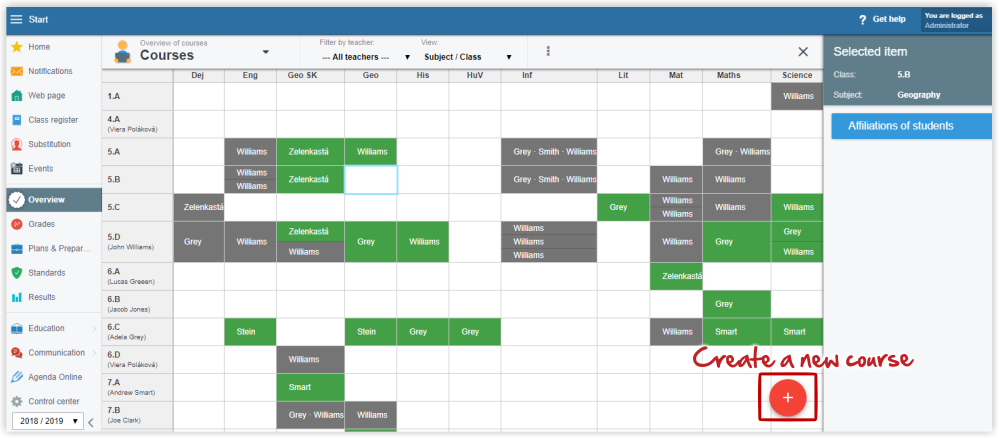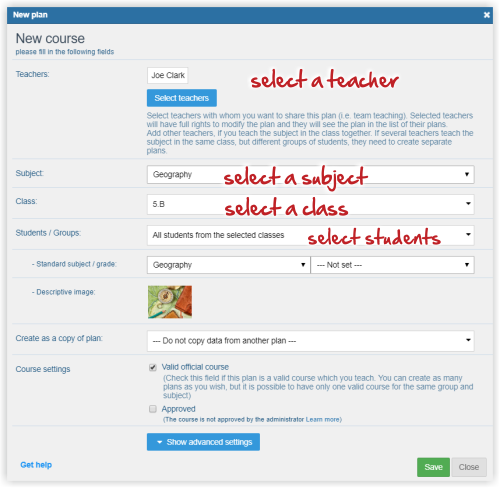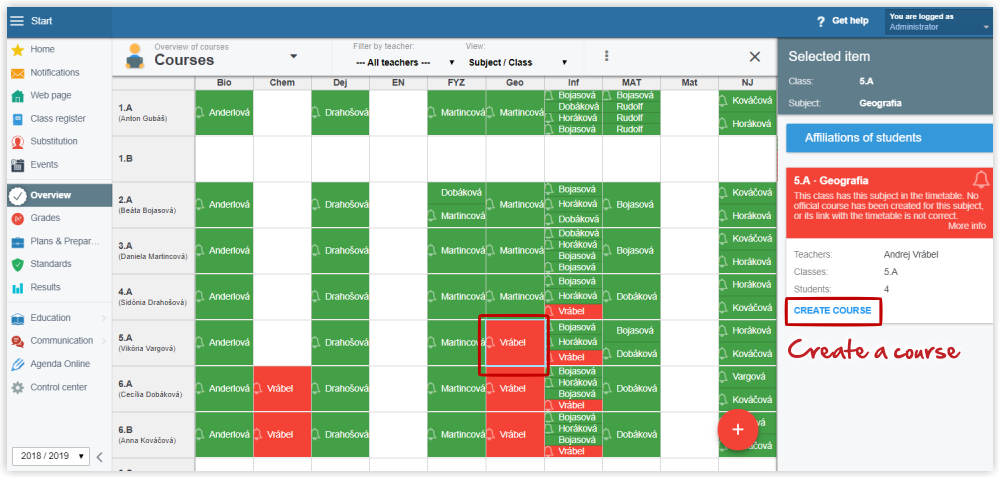Administrator - administration of courses
The course plays an important role in EduPage. What is "a course" good for?
The EduPage site administrator has a very good overview of the created and missing courses, and of the settings of different courses. The Overview offers an easy way to identify potential problems with courses.
Let's look at the overview and administration of courses in two common situations:
1. before creating and publishing the timetable
2. after publishing the timetable on the EduPage site
1. Before publishing the timetable:
At the beginning of the school year the teachers create their courses. Teachers can create their courses long before the timetable is published. The teachers prepare their course plans and preparations even before the beginning of term.
The administrator has an overview of created courses. Green color indicates official courses created by the teachers. Grey indicated unofficial courses. What are official and unofficial courses?
Creating a course is easy. If however there are teachers experiencing problems with creating their course, the administrator can create it for them:
Select Overview in the left menu and click Courses.
Press the red + sign.
As you are an administrator, select the teacher, who is going to teach the course, otherwise, the teacher will not have access to it.
(If you are set on the right cell (class+subject) in the table, before clicking the + sign, the class and subject data are added automatically.)
Press Save. The course has been created.
Administrator - Course with divided class
Divided and joined classes
Before publishing the timetable on the EduPge site, there are only courses "without a bell" -either the green official courses, or the grey unofficial ones.
2. After the timetable has been published:
After the timetable has been published on the EduPage site, courses with bells appear in the courses overview. Those are the courses based on the timetable.
Red color with bell indicates courses that should be there based on the information from timetable, but the course has not been created yet. The teacher has not created an official course.
Administrator - Red courses with bell sign
Green color with bell indicates courses that are in the overview based on the information from timetable and an official course has been already created. The aim is for all the courses with bells to be green.
The administrator can invite the teacher to create their course, or the course can be created by the administrator:
Click the (red) course you wish to create. Press "Create the course" in the right menu. After creating a course in this way, the course displays in the teacher's list of courses.
The color of the course changes to green. Administrator - Course with divided class
Attention: Do not delete the courses created by teachers. The courses can include teaching plans and preparations!
How to restore deleted course (with teacher's plan)

 Slovenčina
Slovenčina  Deutsch
Deutsch  España
España  Francais
Francais  Polish
Polish  Russian
Russian  Čeština
Čeština  Greek
Greek  Lithuania
Lithuania  Romanian
Romanian  Arabic
Arabic  Português
Português  Indonesian
Indonesian  Croatian
Croatian  Serbia
Serbia  Farsi
Farsi  Hebrew
Hebrew  Mongolian
Mongolian  Bulgarian
Bulgarian  Georgia
Georgia  Azerbaijani
Azerbaijani  Thai
Thai  Turkish
Turkish  Magyar
Magyar