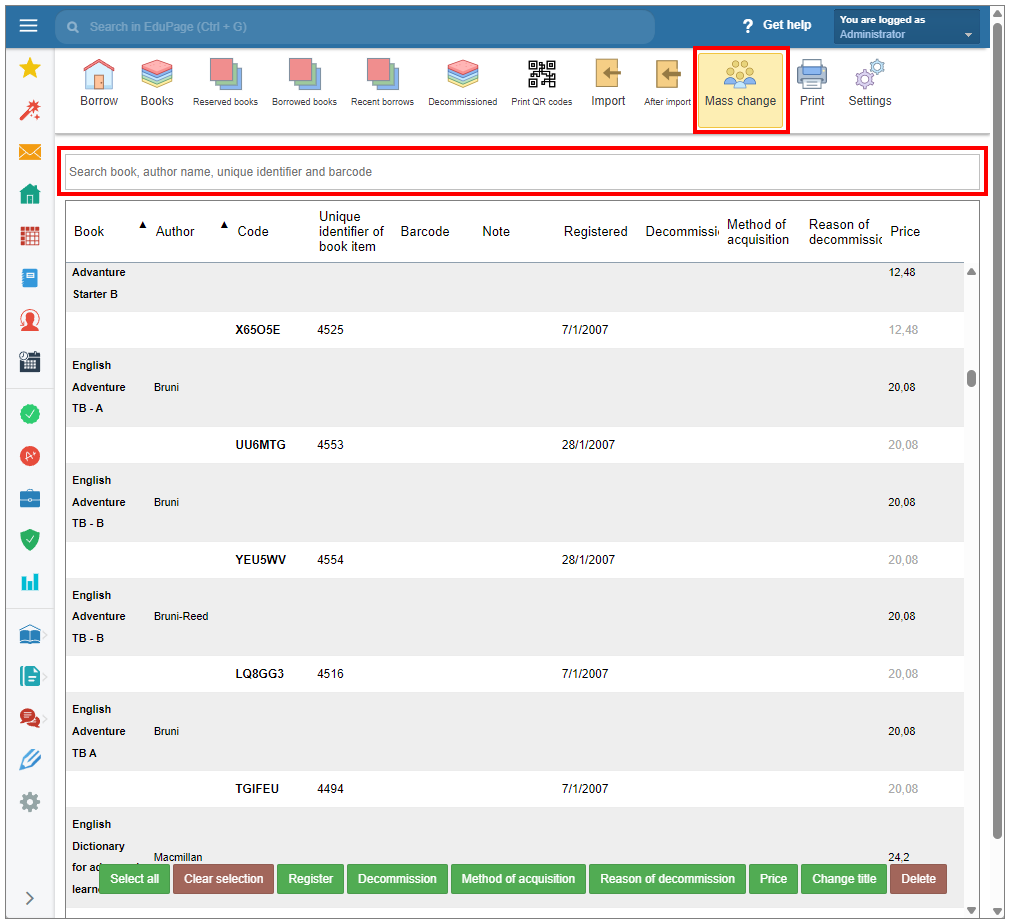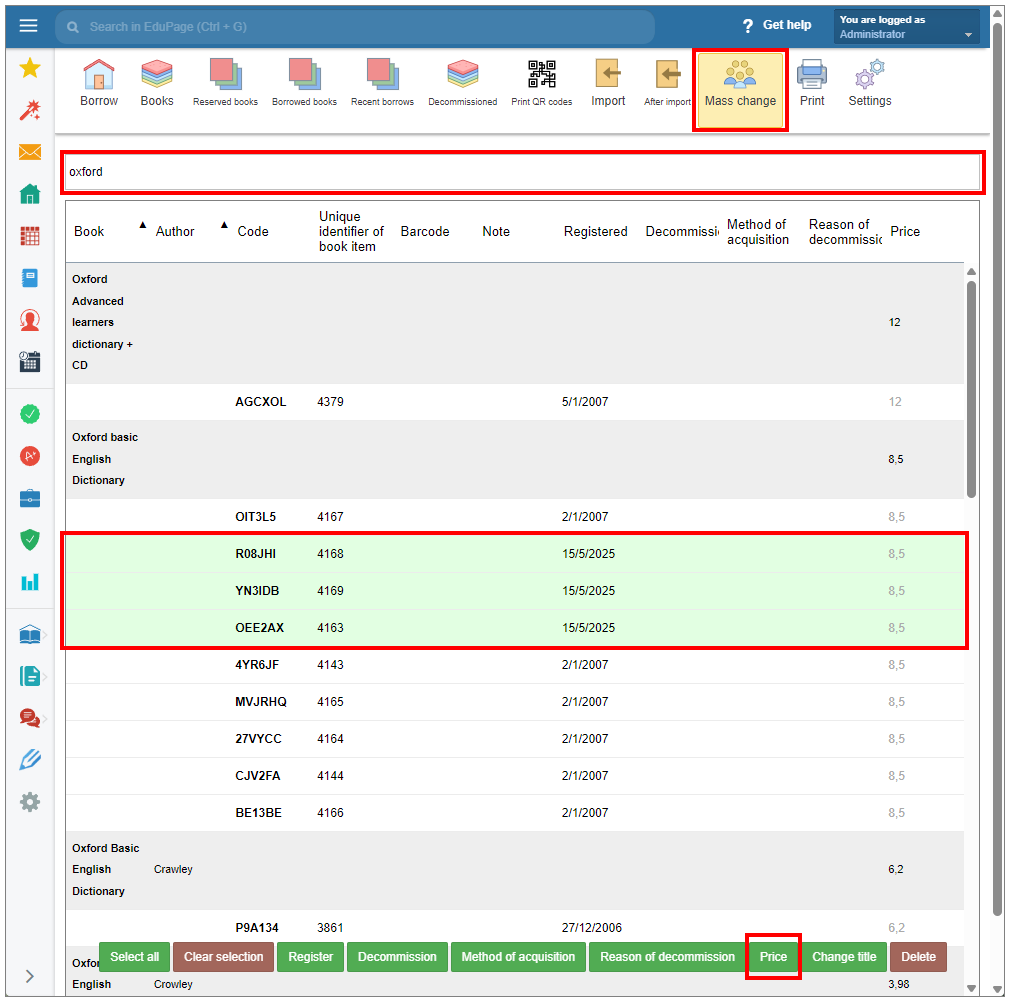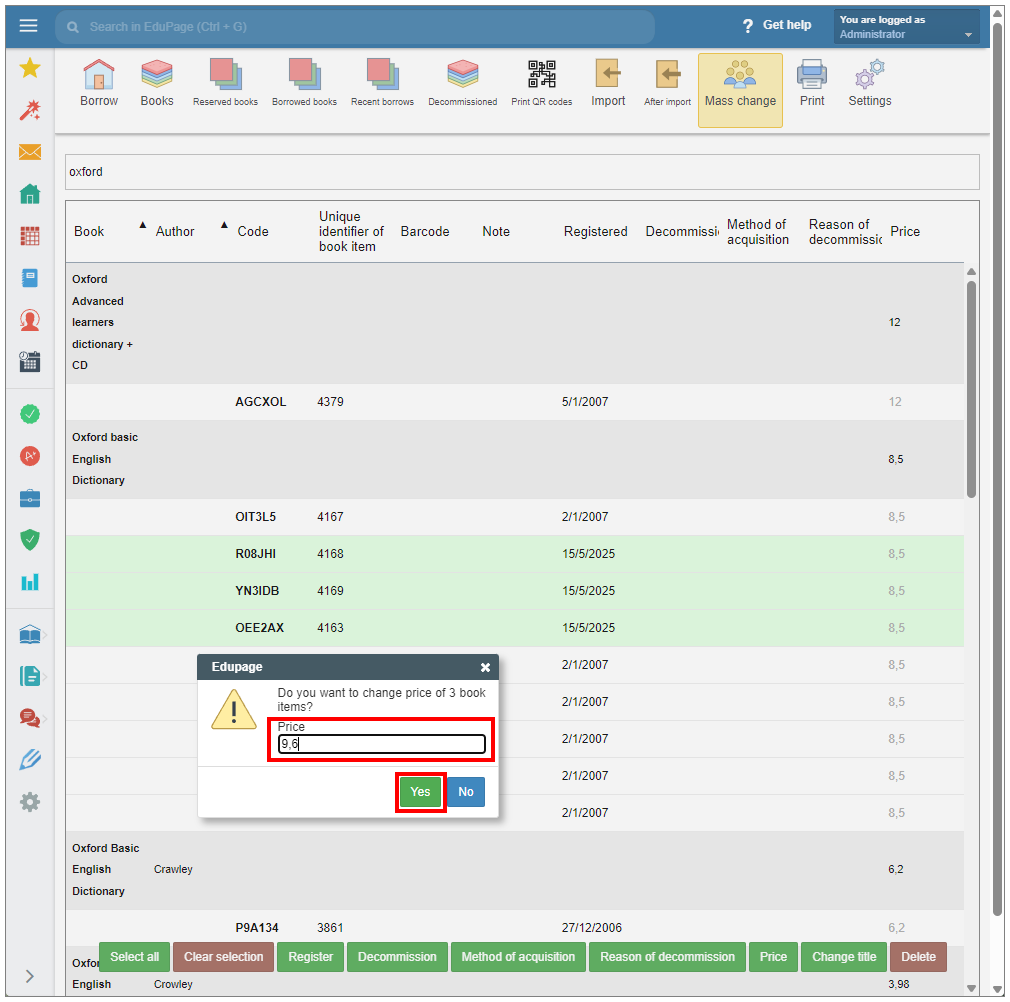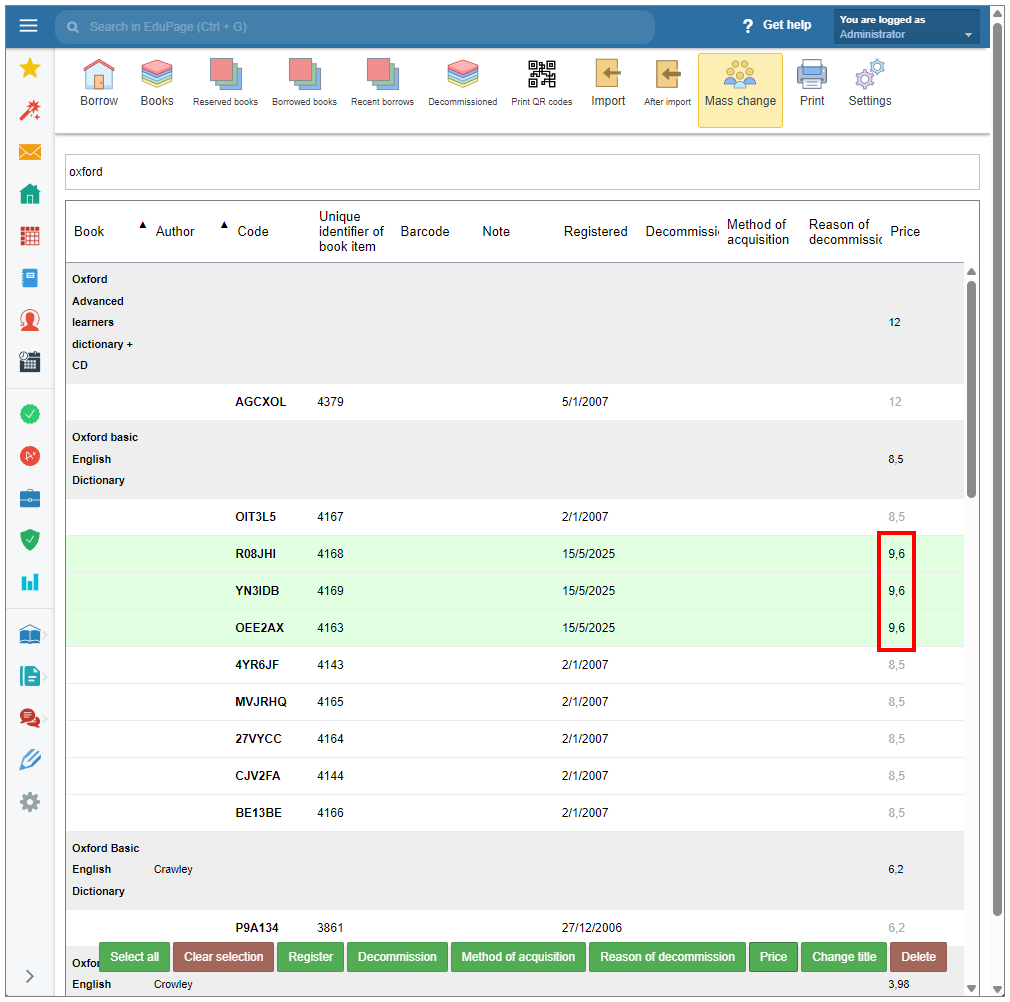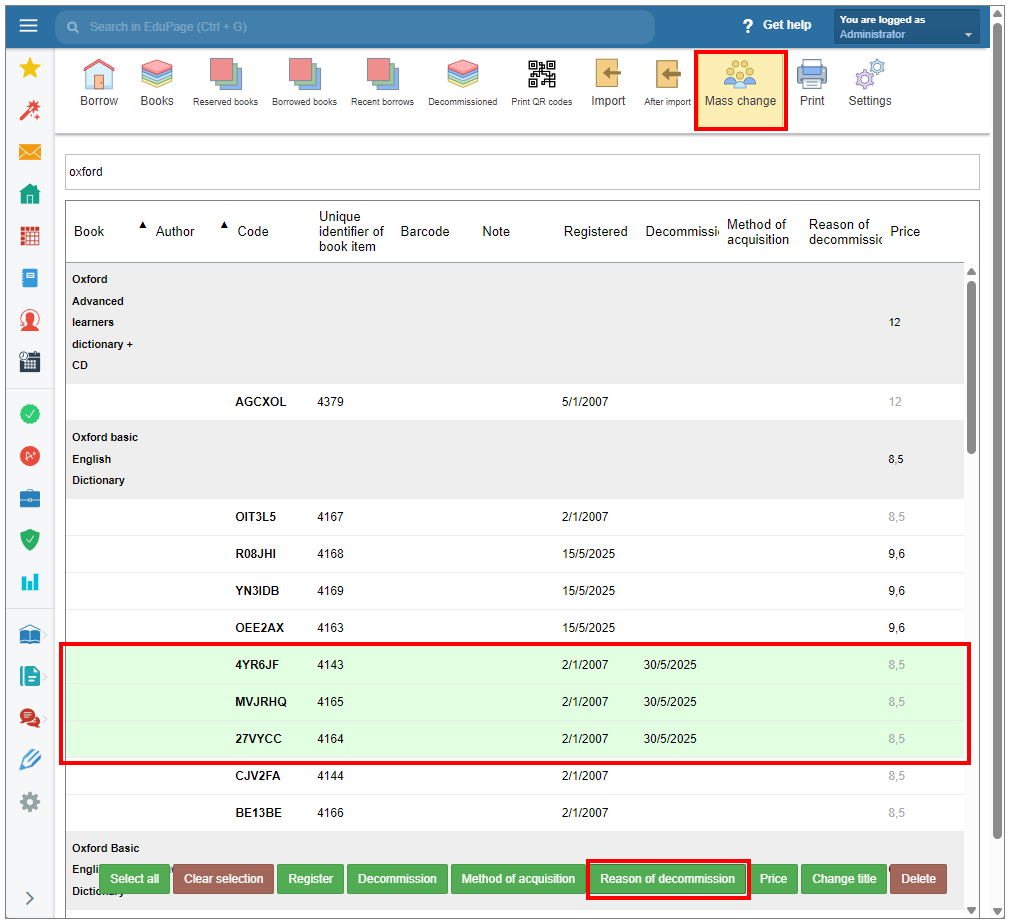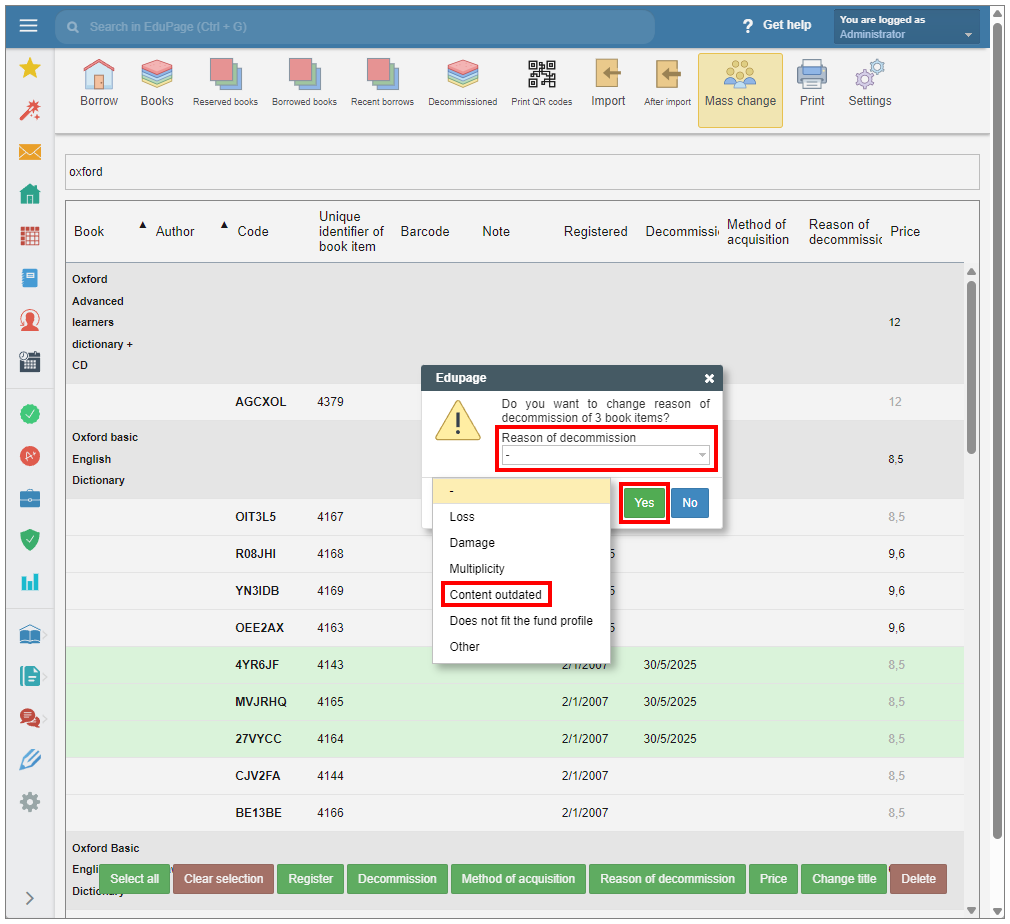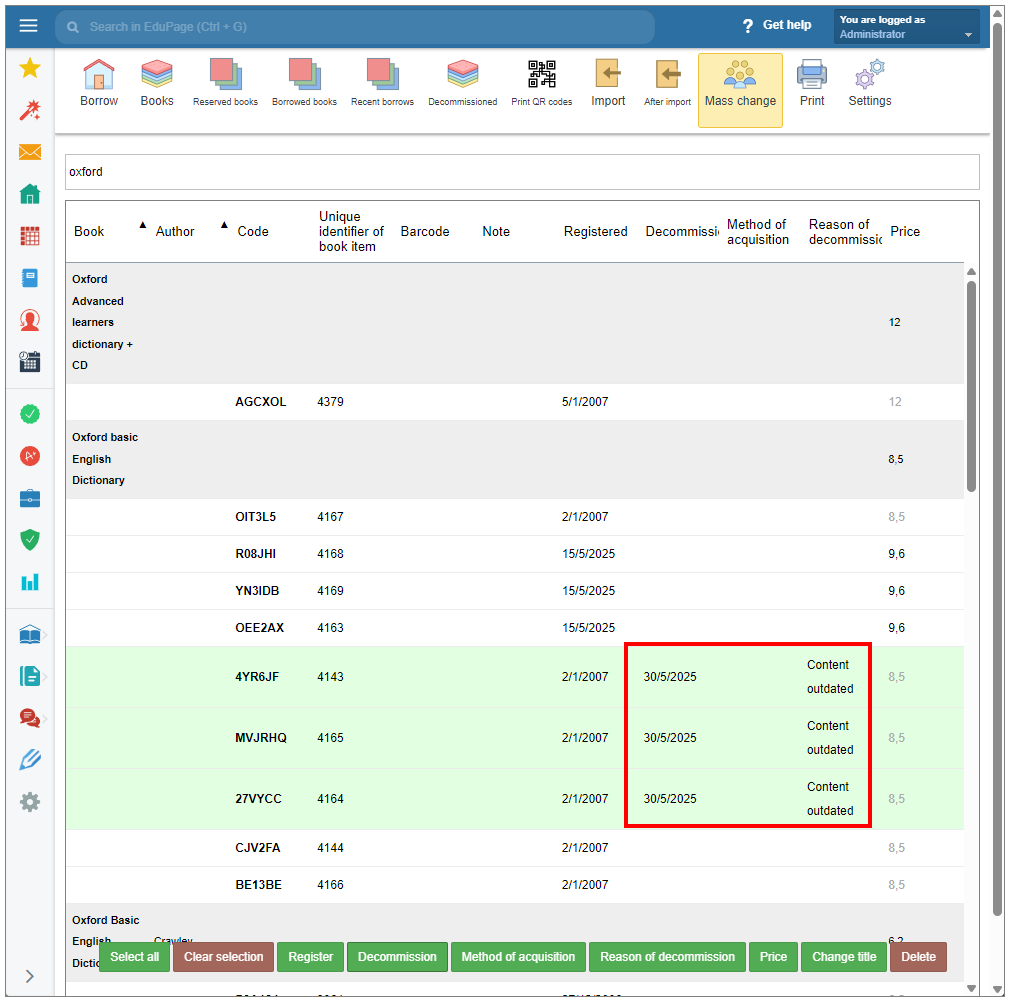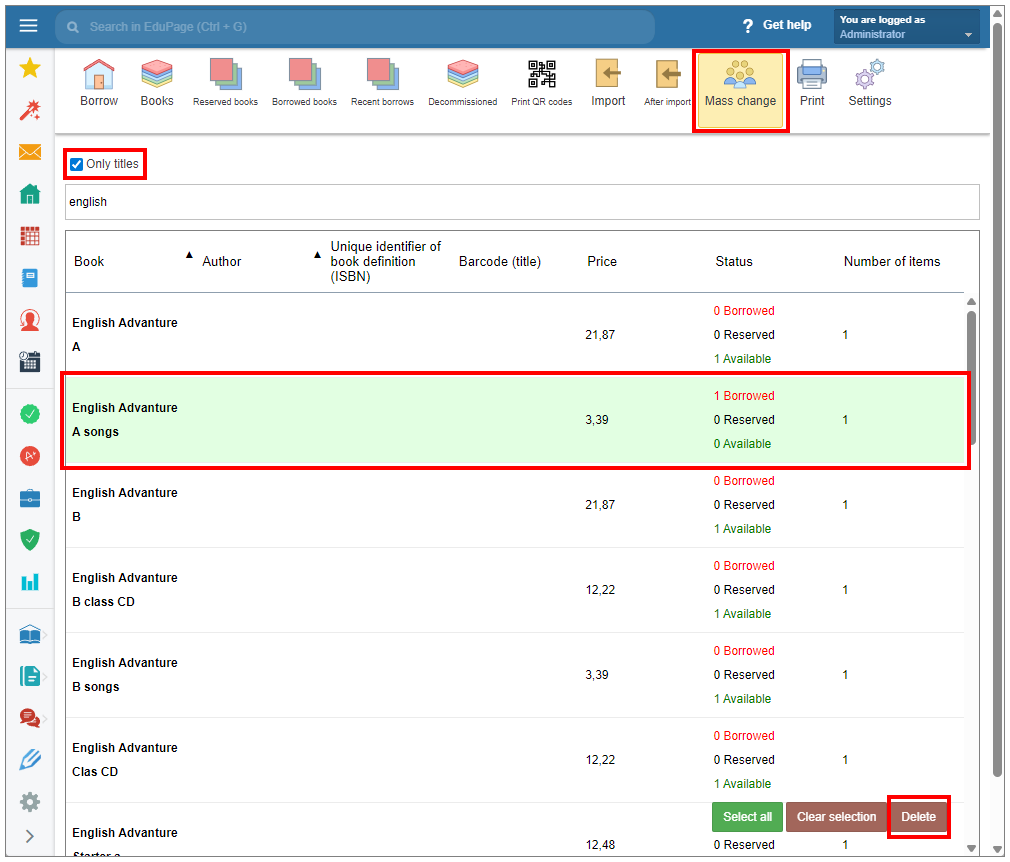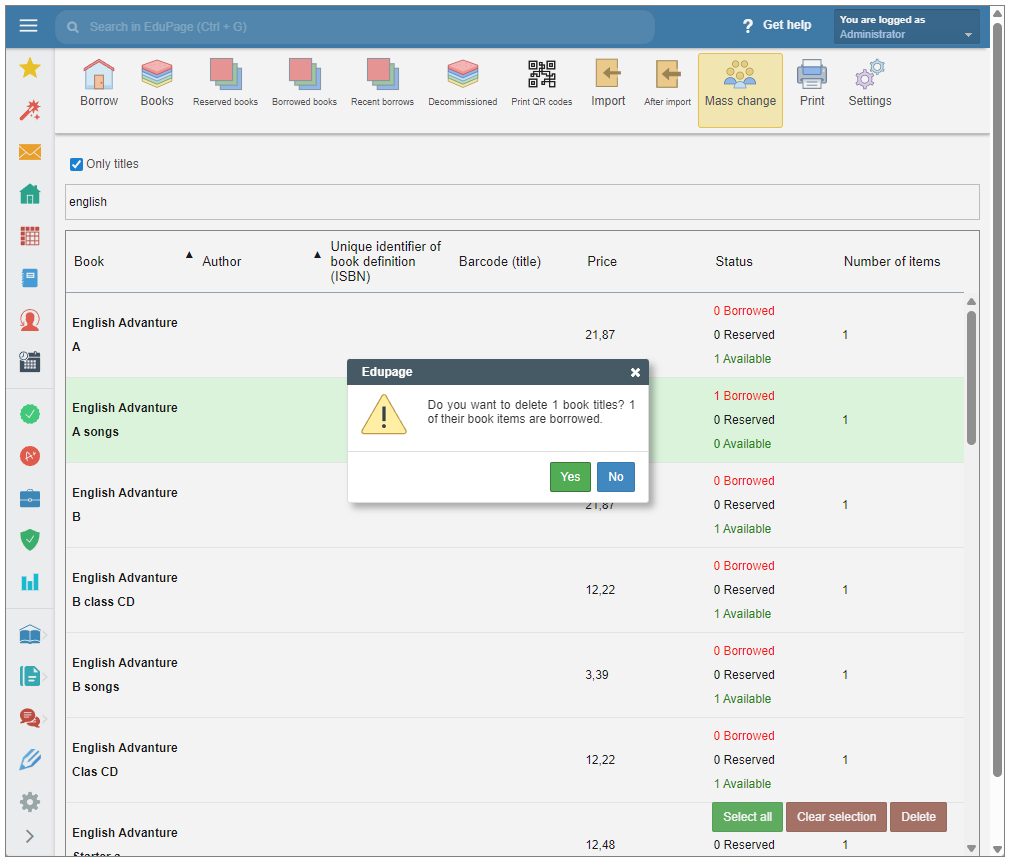Mass change in the Library/Textbook storage module
To perform mass changes of acquisition method, reason of decommission, decommission date, registration date, title change, price change, or to delete items, use the “Mass change” feature.
In the top menu select “Mass change”. If necessary, enter the textbook specification data into the search field located below the top menu.
Select items by pressing the book title. The row of the selected copy will be highlighted in green. If there are multiple copies of the same title, tapping the book title will select all of them. To deselect, tap the desired row again.
If you want to select all items, press the “Select All” button. To deselect all items use “Clear selection”.
Select the parameter you want to change.
By pressing the Register or Decommission tab, a date window showing the current date will appear. Press the “Date” field to display the date selection window. Choose and confirm the desired date.
If you want to change the Acquisition method, select the appropriate acquisition method from the Acquisition method dropdown menu. Confirm selection.
The price of the book title is displayed on the right side of the gray filled row of the book title. By default, the price of all items refers to the title price and is shown in gray.
You can change the price of an item if necessary. Select the desired items and select Price in the lower part of the display.
In the window that appears, enter the new value, confirm.
Once edited, an item's price is no longer linked to the book title's price, and its color changes to black.
To enter or modify the Reason for decommission of the items, select either individual items or all items under specific title by selecting the title row.
Select “Reason of decommission” in the menu at the bottom of the display.
Choose the appropriate reason from the drop-down menu and confirm.
The reason for the decommission of desired items will be updated.
If your database contains incorrectly sorted items under the wrong titles, incorrect ISBN entries, or multiple definitions of the same book (title), you can use the "Title change" operation. This function changes the title assigned to an item while preserving the item’s unique attributes (such as barcode, QR code, acquisition date).
Select the items for which you want to change the title. Click "Title Change".
Press the "Book definition" field to open the dropdown menu and choose the correct title. Confirm the operation.
Changed items will be displayed under the new title. The unique properties of the items remain unchanged.
Any desired changes to the item can be made by selecting the “Books” (Textbooks) tab, then choosing “Items” > “Edit” in the row of the selected title.
You can also delete a book item using the Mass change feature.
Once the copies have been moved, empty book title records may remain.
Title records can be deleted via "Mass Changes" by enabling the “Only Titles” checkbox located above the title search field. From the list of displayed titles, select the title(s) you wish to delete.
Click the Delete tab in the bottom-right corner.
If any of the selected items are currently borrowed, a warning window will appear. You will then have the option to confirm or cancel the operation.
Please note: The Delete operation will permanently remove the book from the database without marking it as Decommissioned first.

 Slovenčina
Slovenčina  Deutsch
Deutsch  España
España  Francais
Francais  Polish
Polish  Russian
Russian  Čeština
Čeština  Greek
Greek  Lithuania
Lithuania  Romanian
Romanian  Arabic
Arabic  Português
Português  Indonesian
Indonesian  Croatian
Croatian  Serbia
Serbia  Farsi
Farsi  Hebrew
Hebrew  Mongolian
Mongolian  Bulgarian
Bulgarian  Georgia
Georgia  Azerbaijani
Azerbaijani  Thai
Thai  Turkish
Turkish  Magyar
Magyar