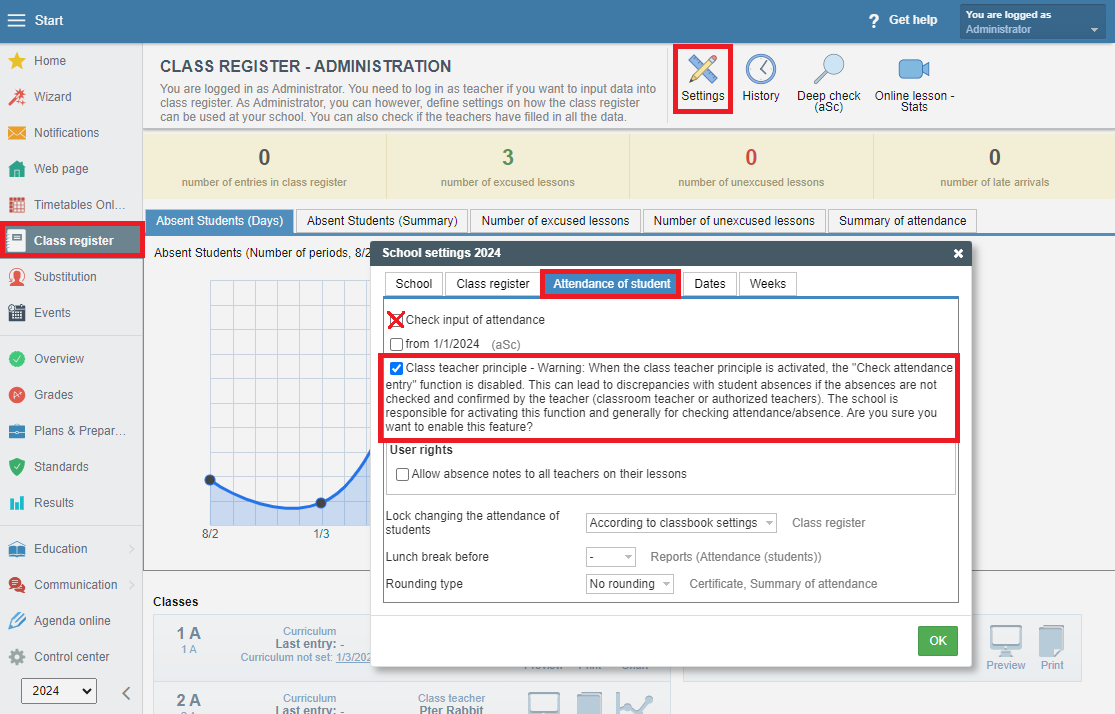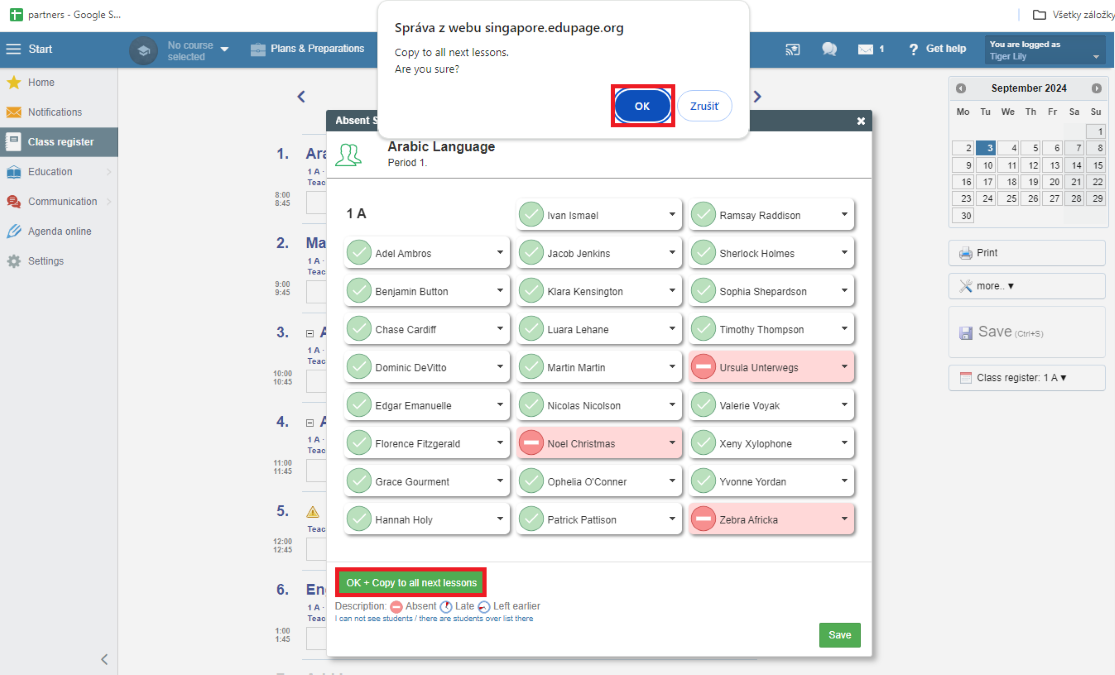Class Teacher Principle - Attendance control
The class teacher principle is used in many primary schools. Class teachers usually teach the majority of their class's lessons themselves. For such scenarios, the class teacher principle function has been created. Class teachers thus have the option of entering student absences in the first lesson of the class and directly transferring them to all subsequent lessons of the day.
The regular procedure for recording absences in EduPage requires that both student attendance and absence in each lesson are checked and confirmed by the teaching teacher (subject teacher).
With the class teacher principle activated, all students are present, i.e. only absences or late arrivals need to be entered.
If you use the class teacher principle function at your school, there are a few requirements and settings that you as an administrator must make.
The requirements, restrictions and settings are explained below:
A. Requirements:
1. The 1st and 2nd class teachers are registered with the class in Agenda Online. We recommend entering a 2nd class teacher, especially in the event of a substitute. 2. Class teachers have the same rights and could therefore record absences on a daily basis in the event of a substitute, without the need for any additional rights.
B: Restrictions:
Subject teachers can only confirm absences in the lessons they teach. If it is necessary for subject teachers to be able to copy absences to all lessons of the day (e.g. in the case of a substitute teacher), you as an admin must assign these teachers/employees the additional user right "Class register - administration or "Student absence - administration"*.
*Please note that all absence notes are sent to employees/teachers with the user right 'Student absence - administration'.
C. Settings:
As an admin, you must activate the class teacher principle in your EduPage.
Go to Class register - Settings - Attendance of students.
Activation takes place in 3 steps:
1. The setting Checking of attendance input must be deactivated by removing the check mark.
2. Now, the Class teacher principle can be activated.
Important - Please check the note when activating the function:
Class teacher principle - Warning: When the class teacher principle is activated, the "Check attendance entry" function is disabled. This can lead to discrepancies with student absences if the absences are not checked and confirmed by the teacher (classroom teacher or authorized teachers). The school is responsible for activating this function and generally for checking attendance/absence. Are you sure you want to enable this feature?Class teacher principle - Please note: If the class teacher principle is activated, the control function or reminder function is switched off. This can lead to discrepancies with student absences if absences are not checked and confirmed by the teacher (class teacher or authorized teachers). The school is responsible for activating this function, as well as for attendance/absence control in general.
Are you sure you want to activate this function?
3. In the end, confirm the activation with OK.
Due to the program logic of the class teacher principle, all students are present by default.
Since the control function has been switched off, it is particularly important to confirm all absent students promptly and correctly in the class register in order to avoid discrepancies in the absence tool and in the statistics.
Even if the class teacher principle is activated, we recommend that the respective subject teachers still keep an eye on student absences in their lessons and enter them if they have not already been done by the class teachers.
D. Procedure:
Class teachers (1st and 2nd class teacher) or subject teachers/employees (with the appropriate user rights) enter absences in the first lesson of the day and click on the button "OK + Copy to all next lessons" .
Class teachers can find this function in their own teacher-specific class register as well as in the class register of the class.
The absences are therefore copied from the first lesson to all subsequent lessons of the day when checking absences in the class register.
If no absence is entered but 'Late' or 'Left early', these entries are generally not carried over to the following lessons.
If all students are present, no confirmation is required.
If a student who was originally confirmed as absent for the whole day comes to class for a later lesson, the absence already entered must be changed to attendance in the corresponding lesson and confirmed.
As a teacher, you can find your class register in the app under Timetable. Here you select the relevant lesson and then go to student absence. Click on the students who are absent and then on the save option with the copy symbol.
This way, as the class teacher, you have entered the absences of the students in your class in all the following lessons.
Please note that it is not possible to switch to the class register in the app.
E: Module Inside:
If the class teacher principle is activated, the following changes occur in the attendance recording tool (Module Inside).
Module Inside only shows students who have been confirmed as absent. They are either visible as 'yellow' cards if there is no absence note or excuse, or shown on the right as a 'light green' (absence note is present) or 'white' card (excuse is present).
Students who are present can be specifically displayed using the search function. They are shown as 'green' cards.
F: User rights
- 1st and 2nd class teachers automatically have the right to copy student absences in the class register to all other hours of the day.
- Subject teachers/employees require the additional user right called Class register - Administration
- Administrative staff who work with the Module Inside require the user right Student absence - Administration. With this right, absences can also be copied to all lessons of the day in the class register.

 Slovenčina
Slovenčina  Deutsch
Deutsch  España
España  Francais
Francais  Polish
Polish  Russian
Russian  Čeština
Čeština  Greek
Greek  Lithuania
Lithuania  Romanian
Romanian  Arabic
Arabic  Português
Português  Indonesian
Indonesian  Croatian
Croatian  Serbia
Serbia  Farsi
Farsi  Hebrew
Hebrew  Mongolian
Mongolian  Bulgarian
Bulgarian  Georgia
Georgia  Azerbaijani
Azerbaijani  Thai
Thai  Turkish
Turkish  Magyar
Magyar