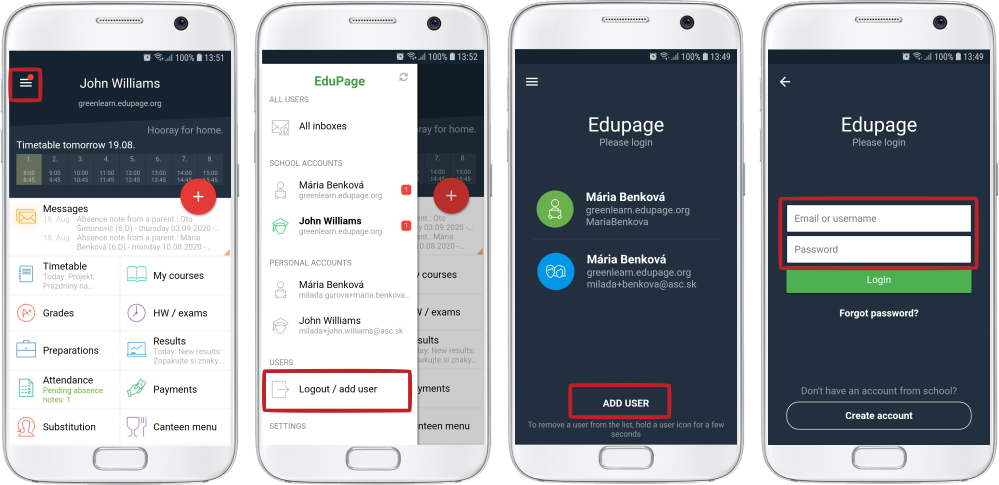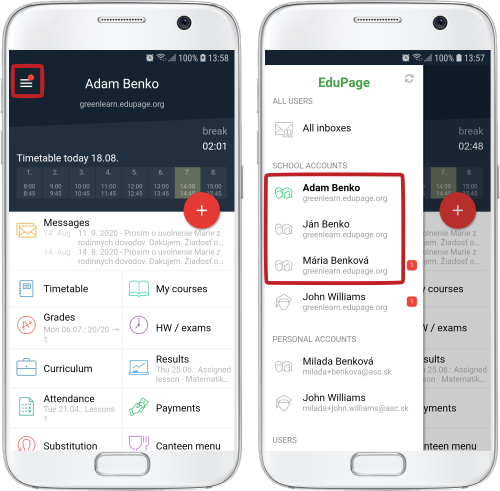Parent - how to add my other child to the app?
If you have several children attending school / schools using EduPage, you can have them all in your app parent account and switch between them.
You need a parent account to do so. You cannot create a parent account yourself. The parent account is created by the school by entering your e-mail address into EduPage. The e-mail address is then the login into the parent account. The school usually sends you the password by email. If you do not have parental access to Edupage yet, please see this guide: How to obtain parent access to EduPage
After logging into the app with your parent account, you should see all your children who attend that school. If your children attend different schools, then you need to provide each of these schools with the same email address. Using that email address, all of your children will be added to the app.
If you have provided different email addresses to different schools, then you must manually add the children as follows:
Click on the icon in the top left corner and select "Add user".
You can switch among individual children via the icon in the top left corner on the main page. Click on the child's name.
If you do not have parental access for any reason, but you have a student access of your child, you can also log in via the student account. In case you only have the student access available, each child has to be added separately to the application.
How a parent can change the password on their child's EduPage account

 Slovenčina
Slovenčina  Deutsch
Deutsch  España
España  Francais
Francais  Polish
Polish  Russian
Russian  Čeština
Čeština  Greek
Greek  Lithuania
Lithuania  Romanian
Romanian  Arabic
Arabic  Português
Português  Indonesian
Indonesian  Croatian
Croatian  Serbia
Serbia  Farsi
Farsi  Hebrew
Hebrew  Mongolian
Mongolian  Bulgarian
Bulgarian  Georgia
Georgia  Azerbaijani
Azerbaijani  Thai
Thai  Turkish
Turkish  Magyar
Magyar