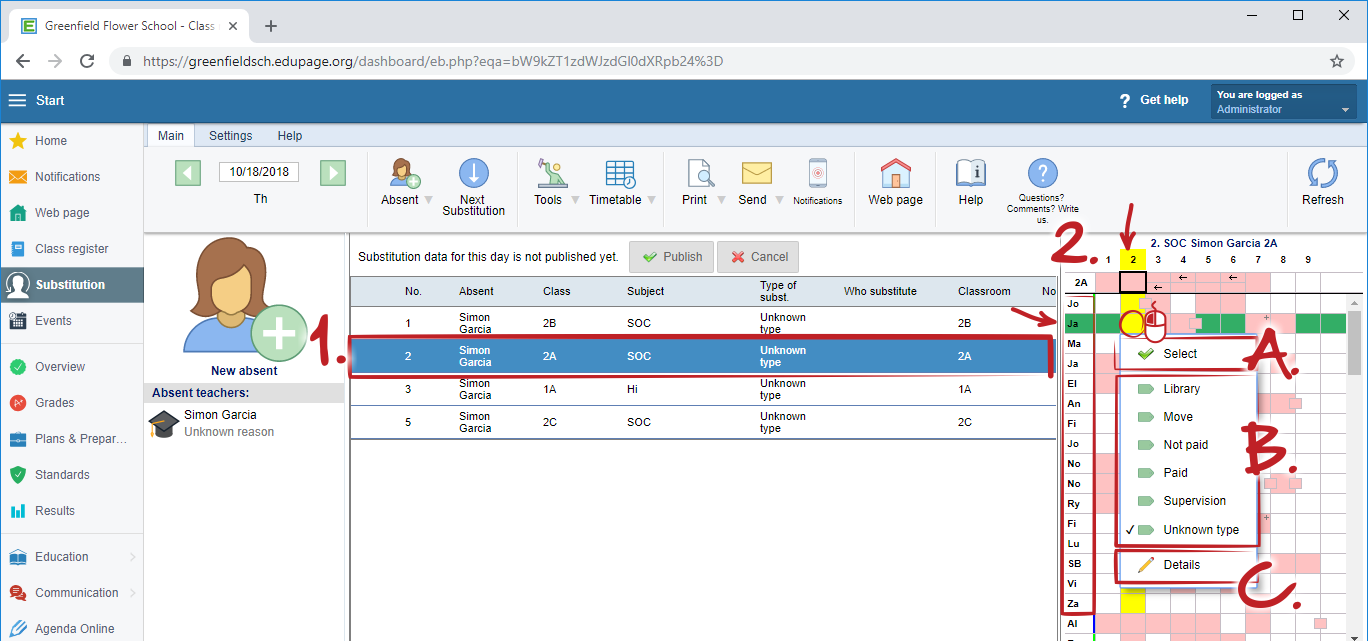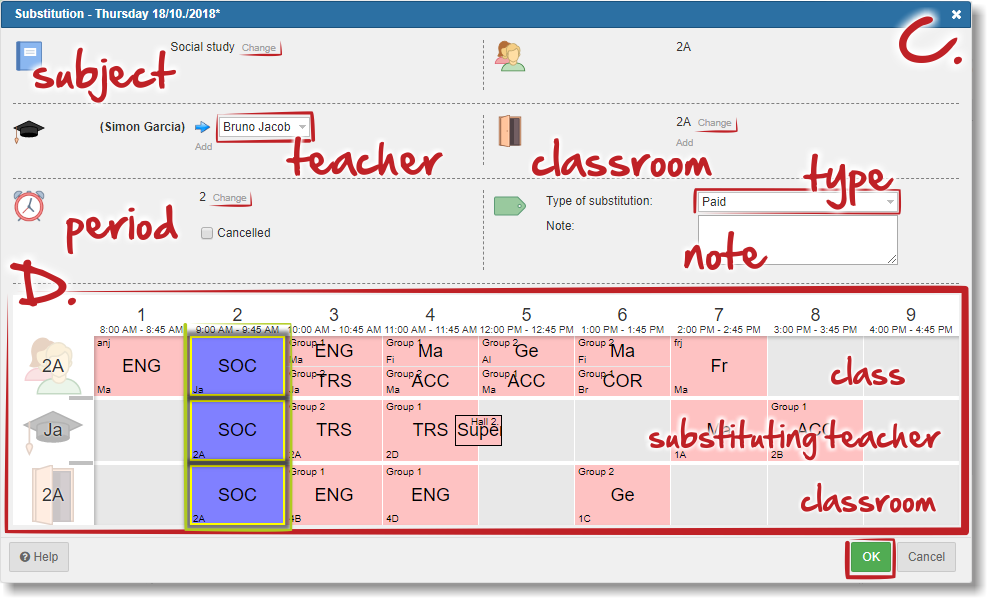Specifying substitutions
Once you specify the absent teacher, the software will show this teacher's lessons in the middle part of the main screen.
1. Click on any lesson (1.) You will see the candidates for substitution this selected lesson (2.) in the right part of the screen. Teachers are sorted from the best candidate for substitution on the top of the list.
2. Click on any line with teacher in the right part of the screen will display context menu. There you can set substitution directly with simple click on "Select" (A.), or on preferred type of substitution (B.), or you can specify more details for substitution (C.), like change of classrooms, period, subject...
3. If you click on "Details", or double click on already set substitution to edit it, a dialog window appears. There you can specify substituting teacher, do change of subject or classroom, choose type of substitution and write the note.
In lower part of this window (D.) you will see actual timetable of all concerned items - classes, substituting teacher, classroom.
You can even change period of this lesson with simple click on any other period number in header row.
More substituting teachers, more classrooms
Missing teacher and classroom on same lesson

 Slovenčina
Slovenčina  Deutsch
Deutsch  España
España  Francais
Francais  Polish
Polish  Russian
Russian  Čeština
Čeština  Greek
Greek  Lithuania
Lithuania  Romanian
Romanian  Arabic
Arabic  Português
Português  Indonesian
Indonesian  Croatian
Croatian  Serbia
Serbia  Farsi
Farsi  Hebrew
Hebrew  Mongolian
Mongolian  Bulgarian
Bulgarian  Georgia
Georgia  Azerbaijani
Azerbaijani  Thai
Thai  Turkish
Turkish  Magyar
Magyar