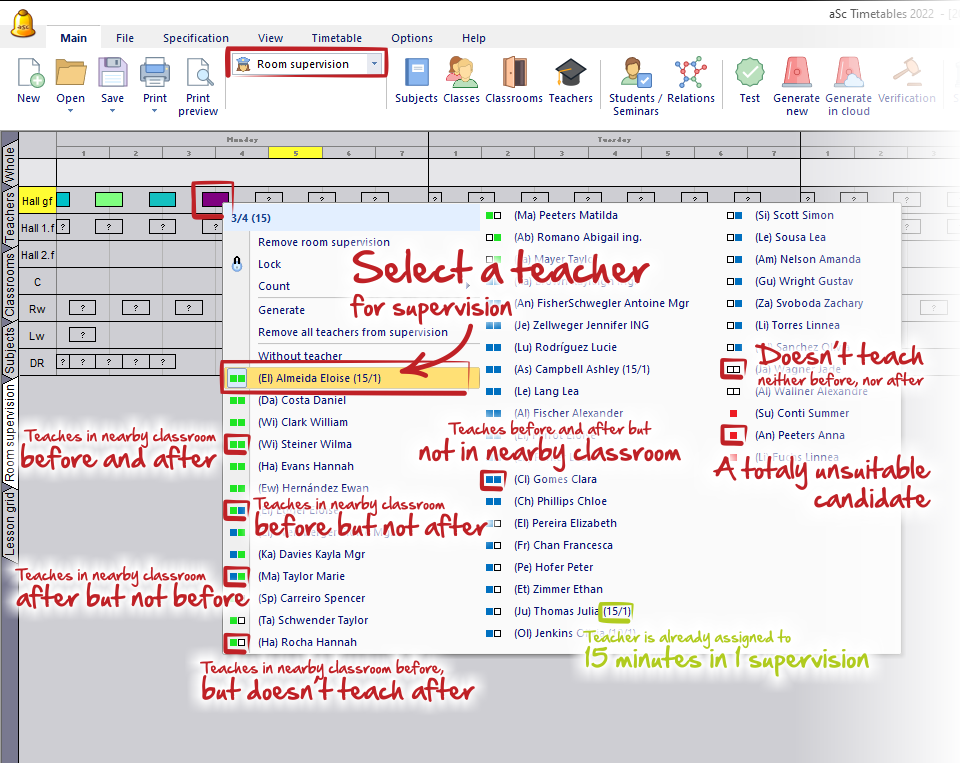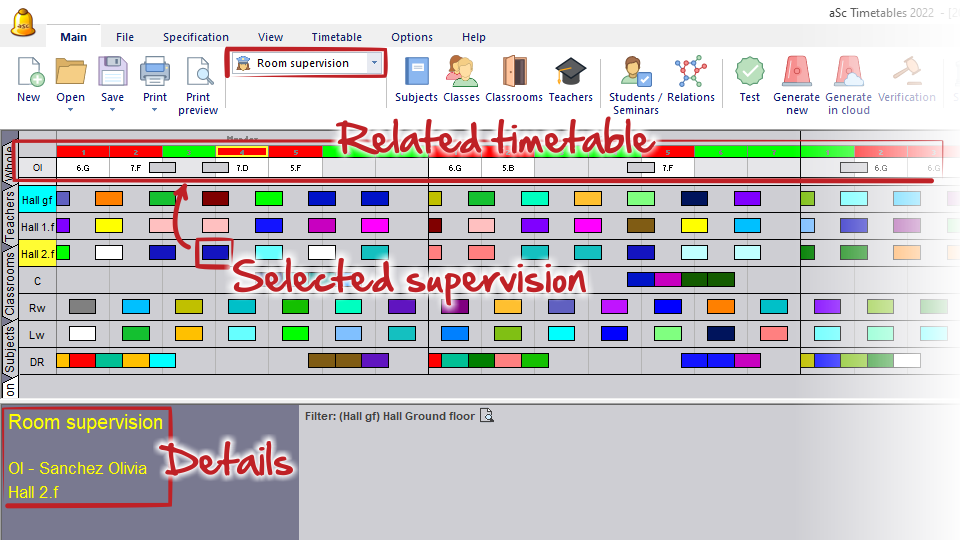Choosing teachers for room supervision.
Before selecting teachers for supervisions, it is necessary to create all duties in this way:
What is room supervision and how to input it?
Then you can choose a teacher for room supervision by clicking on supervision time in "Room supervision" view.
Popup menu will show all teachers available for supervision during this time. Teachers are sorted according the best candidate for the selected supervision. You will see small squares near every name. They inform you about teacher's lessons before (left square) and after (right square) supervision. Their colors indicate this:
Green - means that teacher is teaching in nearby classroom (in the relation with selected room for supervision)
Blue - means that teacher is teaching in some other classroom (not nearby, so it can be on the totally opposite end of the school's building)
White - means that teacher doesn't teach at all
Red - means that teacher is not suitable candidate for supervision or, he is doing a supervision in some other room at this time.
Numbers after teacher's name show how many supervisions has this teacher already assigned (minutes/count).
When you move mouse over individual supervisions, you will see the teacher's timetable in preview rows area. This timetable shows in which classroom is the teacher teaching and also all supervisions.
See also:
Generate room supervision

 English
English  Slovenčina
Slovenčina  Deutsch
Deutsch  España
España  Francais
Francais  Polish
Polish  Russian
Russian  Čeština
Čeština  Greek
Greek  Lithuania
Lithuania  Romanian
Romanian  Arabic
Arabic  Indonesian
Indonesian  Croatian
Croatian  Serbia
Serbia  Farsi
Farsi  Hebrew
Hebrew  Mongolian
Mongolian  Bulgarian
Bulgarian  Georgia
Georgia  Azerbaijani
Azerbaijani  Thai
Thai  Turkish
Turkish  Magyar
Magyar