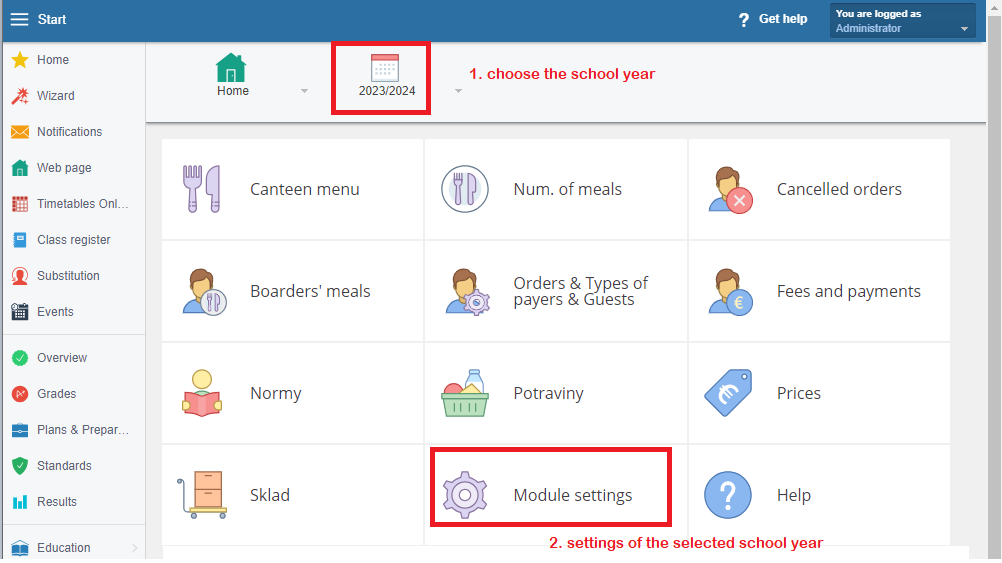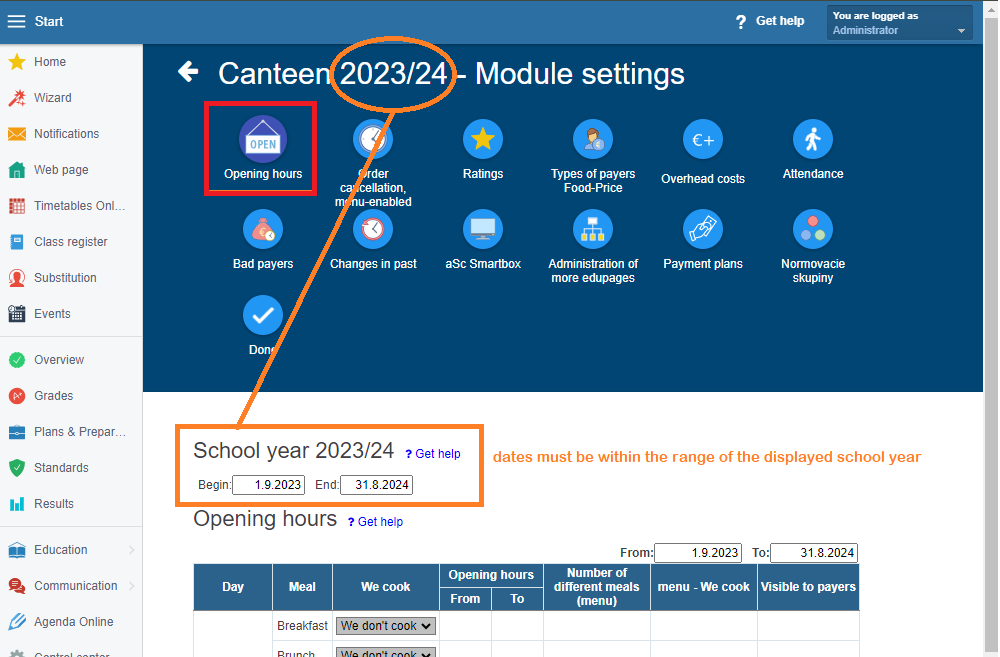Setting the period for the school year in the canteen module
school year, setting, canteen
EduPage, as a school system, operates on a school year basis.
The lists of students and teachers are transferred directly from the agenda module, and before the start of each school year, students with their classes must be moved to the new school year in the agenda (a task typically performed by the school administration).
SCHOOL YEAR AND WHEN TO CHANGE IT
The canteen module typically follows the standard school year period from September 1st to August 31st. However, based on the situation, you can adjust the school year period by shifting the start and/or end dates.
Keep the default period if:
- You don't provide meals during the summer.
- You only provide meals in July and August.
- You provide meals continuously during the summer (e.g., for preschools).
It is advisable to change the school year for the canteen module and set it from August 1st to July 31st only if you cook partially during the summer, specifically after the break at the end of August (e.g., for teachers, tracking meal records for several days in August, which will be included in school year).
WHERE TO SET THE SCHOOL YEAR
The school year for the canteen module is situated on the top menu on the introductory page of the canteen module. Here, you can switch to another school year and access data from a different academic year.
To adjust the school year period, select the 'Module Settings' tile on the introductory page of the module.
In the settings, in the very first step 'Opening hours' you can adjust the date for the beginning and end of the school year.
You should set the period of the school year first, and subsequently, enter the periods for other settings within that range.
PRINCIPLES AND RECOMMENDATIONS FOR SETTING UP THE SCHOOL YEAR
- The period must not be outside of the range of the setting school year - a common mistake when setting up a new school year is when the school does not switch to the initial page of the school year and directly enters a new period into the old year. This completely disables the old year (no viewing of history), and new students will not be visible in the lists of the new year.
- Set periods for whole months, i.e., from the 1st day - even if it is a public holiday or you don't cook on the first (last) days of the school year. The period when the school provides meals is set in another table. There is also a separate table for setting holidays.
- Enter periods for individual school years in such a way that they follow one another - do not omit any days or months between school years (e.g., summer holidays). The specified period would be unnecessarily missing and inaccessible in various overviews, and you might have trouble finding it later on.
SYSTEM ALERT FOR ERRORS
In the canteen module, a date field is often highlighted in pink if there is any setting outside the specified range of the school year. The system does not provide a warning for setting dates for shorter periods that are part of the school year.
If the field is highlighted for the entire school year itself, it indicates overlapping periods of multiple school years.
=> Check and correct the range of the period specified for the past and also for the future school year.
=> It is necessary for the dates to match the relevant school year and to smoothly follow each other (do not omit, for example, holidays).
The most common mistake is that when adjusting the period range, the school does not update dates for other settings. It is essential to review and adjust them; otherwise, canteen users may not have correctly calculated fees (if the period is shorter for certain payers or regulations).
WHAT TO DO AT THE BEGINNING OF THE SCHOOL YEAR
Settings for the canteen module must be configured separately for each school year.
The system automatically transfers settings of the canteen module into the new school year (e.g., when and what meals the school serves, the table with settings for logging out, a list of payer types with pricing and contributors, pricing for overhead costs, regulation settings, and fees). However, it is necessary for the canteen module administrator to review and confirm each step in the settings.
As each school year has a different composition of students in classes, it is necessary to set up canteen users separately - who, how, and at what price they take meals.
How to assign orders - when and how boarders eat
How to assign types of payers to boarders
If the school does not have substantial changes compared to the previous school year (such as not altering the list of payer types), it can also transfer the canteen user settings.

 English
English  Slovenčina
Slovenčina  Deutsch
Deutsch  España
España  Francais
Francais  Russian
Russian  Čeština
Čeština  Greek
Greek  Lithuania
Lithuania  Romanian
Romanian  Arabic
Arabic  Português
Português  Indonesian
Indonesian  Croatian
Croatian  Serbia
Serbia  Farsi
Farsi  Hebrew
Hebrew  Mongolian
Mongolian  Bulgarian
Bulgarian  Georgia
Georgia  Azerbaijani
Azerbaijani  Thai
Thai  Turkish
Turkish  Magyar
Magyar